Trigger automations in Lawcus from DecisionVault
It's possible to trigger automations in Lawcus when the client submits their questionnaire in DecisionVault, through our direct integration.
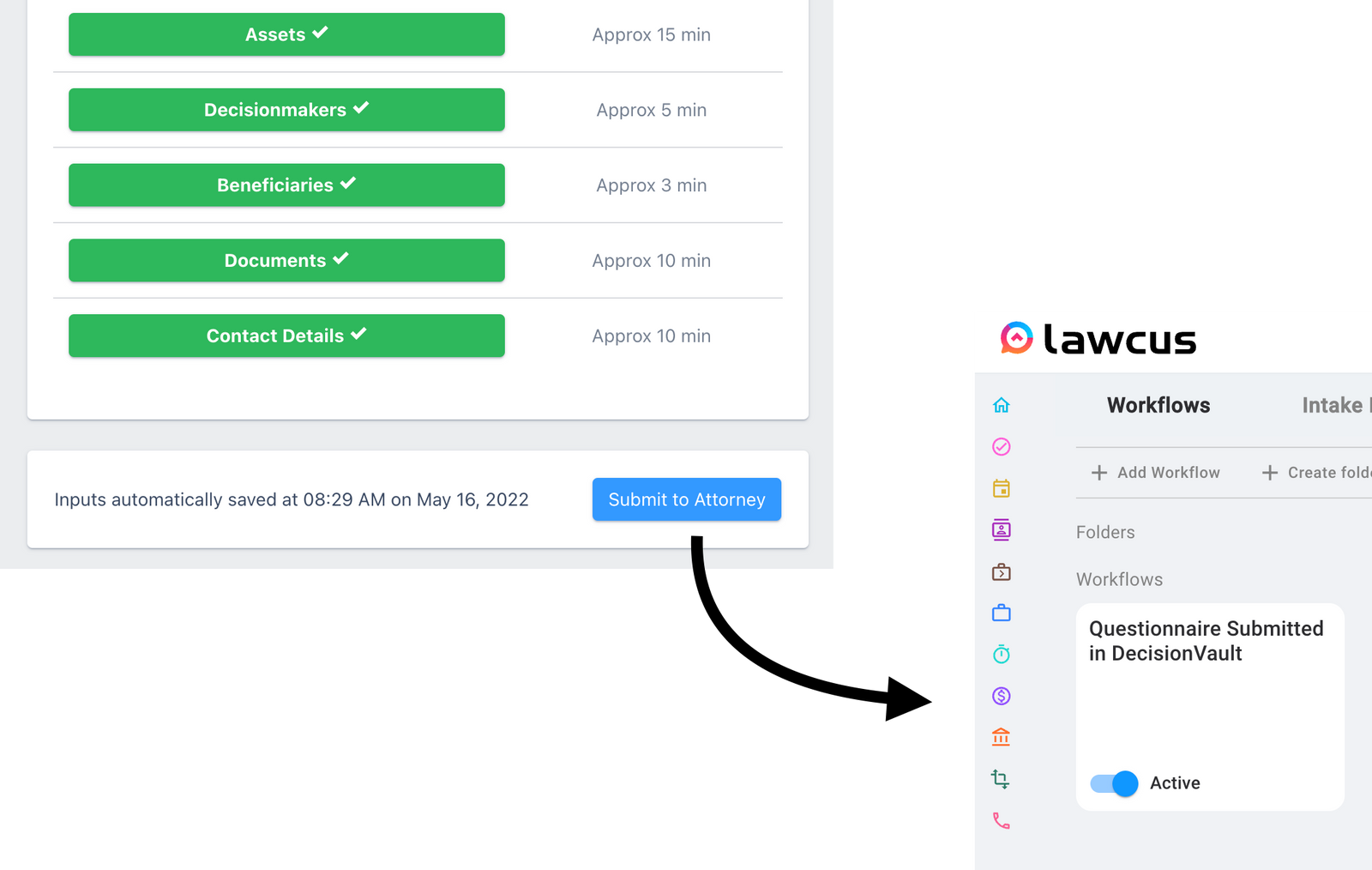
How does it work?
There are 3 parts to making this work:
- We include the unique identifier of the Lawcus matter in the standard link that you send the client to create an account and start on their questionnaire.
- Then, when the client submits their questionnaire DecisionVault sets a certain custom field in Lawcus on that matter.
- This can be set as the trigger for automation flows in Lawcus (e.g. to create tasks or stop emailing client reminders)
How to set it up?
1. Create a custom field in Lawcus
Create a Matter level custom field in Lawcus, make it a "Checkbox" type and give it a name (e.g. "DV Questionnaire Submitted")
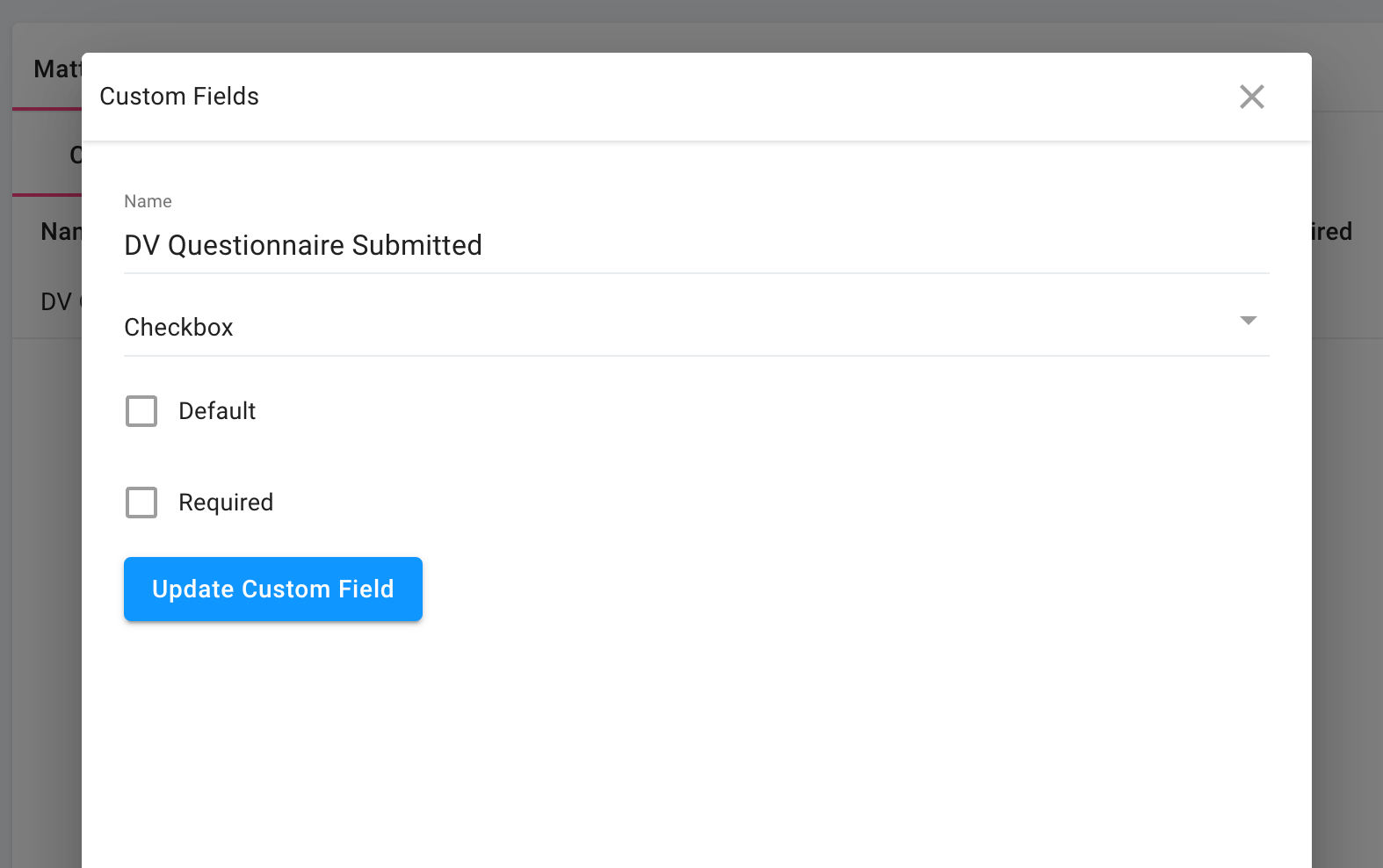
2. Map this new custom field in DecisionVault
Open your Lawcus integration settings in DecisionVault (from the integration settings page) and map the new custom field.
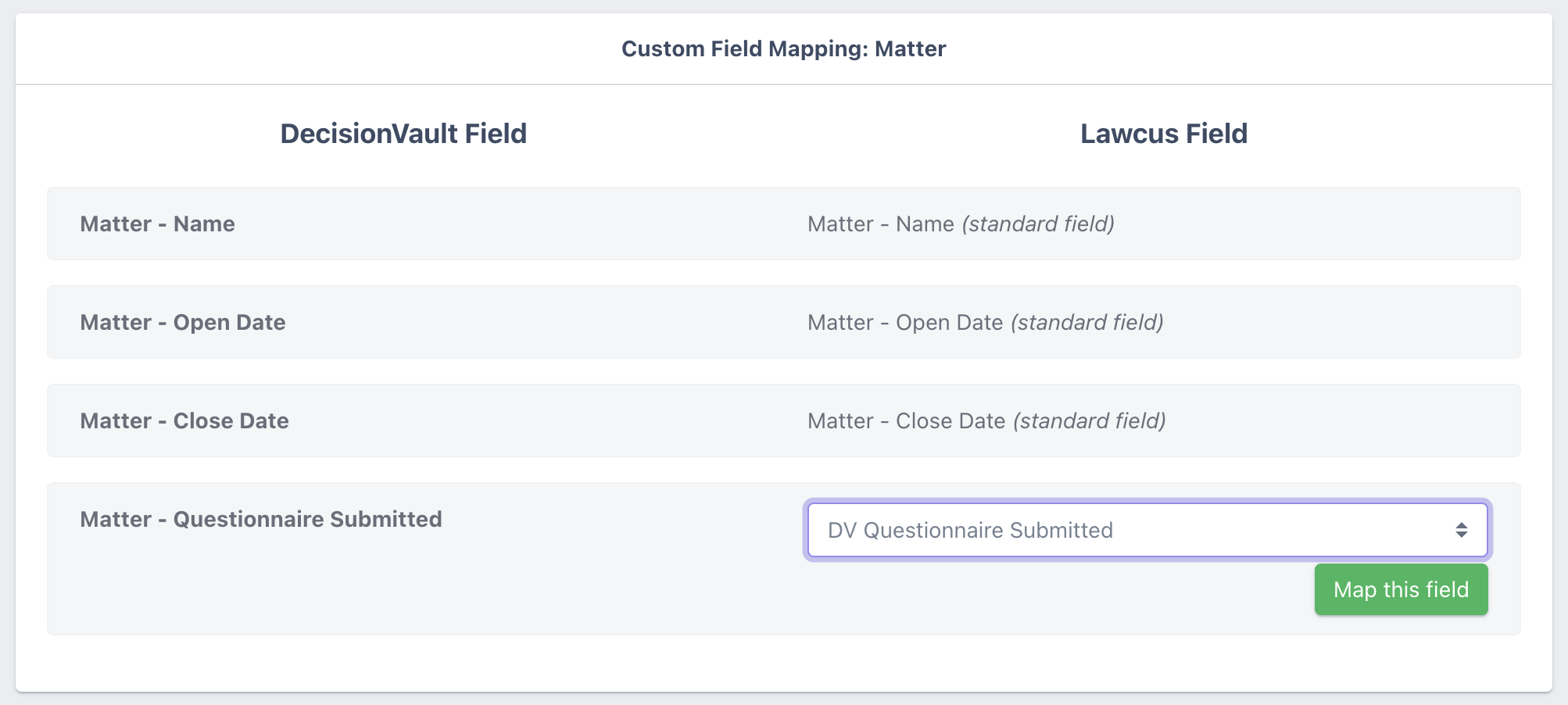
3. Set up / change the standard link
In your Lawcus email template change the standard link to include the matter's unique identifier.
The following gets added to the end of the standard link:/lwc/${Matter.Uuid}
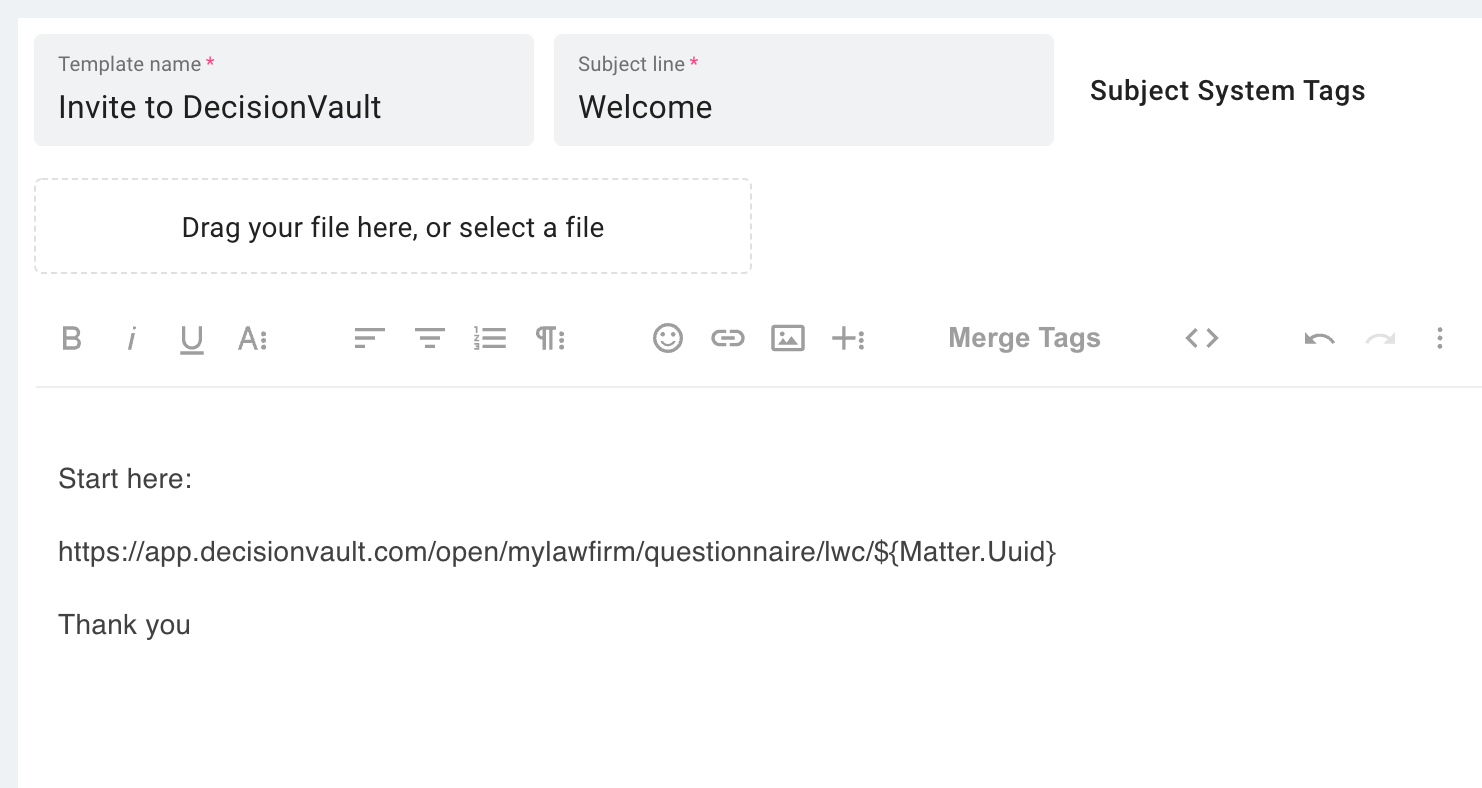
This results in links that look like this:https://app.decisionvault.com/open/mylawfirm/questionnaire/lwc/1849b49b-5e16-4c56-8a5e-0b77137fa800
4. Set up the automation in Lawcus
You want to create an automation that triggers when the matter gets updated - and to trigger it at the right time you'll want to set the following entry conditions:
- DV Questionnaire Submitted is "Yes" (the custom field you created in step 1)
- Stage is (some stage in your pipeline).
By including the stage you guard against the automation executing erroneously while in other stages
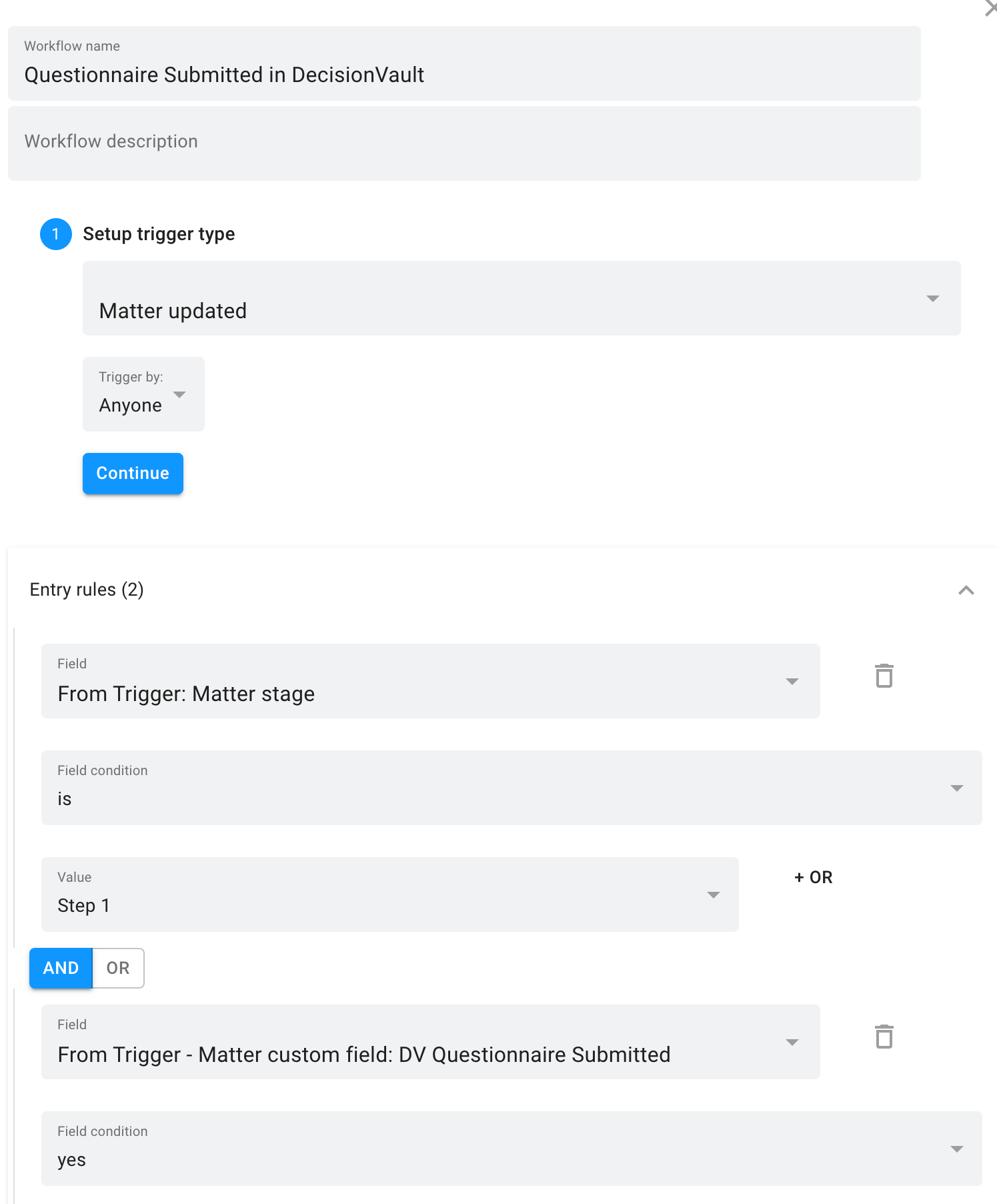
5. Finished
Now a client can click the link from their email, create an account and start on the questionnaire - and then when they submit the questionnaire the workflow in Lawcus gets triggered.